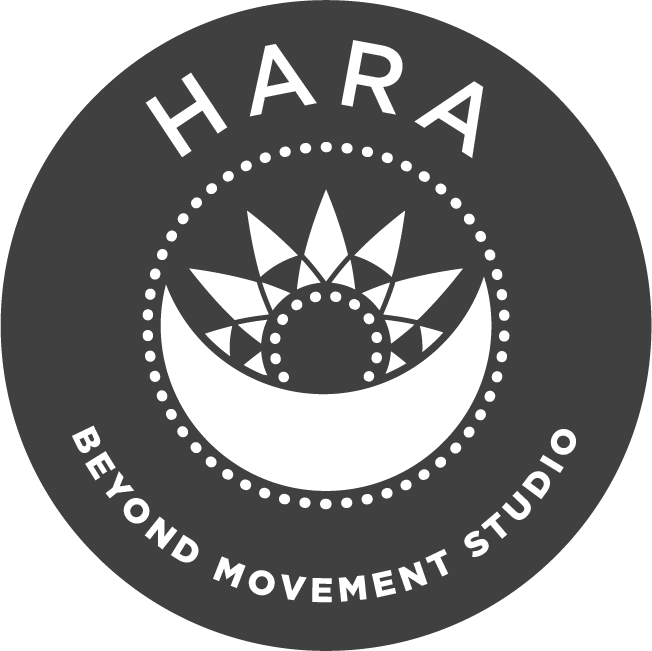You can now manage your bookings online with Momence.
Use Momence to manage your bookings, payments, cancellations and reschedule your appointments and classes.
It’s easy to use and will save you time - no more going back and forth in text messages or emails; you can manage everything quickly and easily in one place.
Start by setting up your account.
It’s free and secure to set up your account with Momence.
Step 1. Download the Momence App. Or visit momence.com/sign-up
Step 2. Sign up as a Customer by following the prompts and filling in your details.
Book your first session to link to Hara Studio.
Now you have an account, you need to book your first service to connect Hara Studio with your account.
Step 1. Visit the Bookings Tab on my website and choose what you are interested in booking: Group Classes, 1:1 Sessions, Workshops.
Step 2. Log in From the booking page using the email and password you set up.
Step 3. Choose your payment option and complete your booking.
You can now access my full schedule and make bookings & payments from your account.
Now you have made your first booking; the Hara Studio should automatically connect to your Momence account; you will be able to see my full schedule and make bookings for all of my services except Duos & Quads (Duos & Quads require approval and must be booked via email first).
Step 1: Log into the app. Or visit momence.com/sign-in and log in to your account.
Step 2: Click on Hara Studio business at the top of your home page.
Step 3: Select what service you would like to book. Appointment, Class, Workshop. (Appointments include 1:1 and Massage)
Step 2: Select the timeslot that suits you.
Step 3: Finalise the booking by making payment. You can select from my packages, i.e. a block of sessions or book a casual session.
Step 4: Your booked session will now appear under ‘Upcoming for you’ on the main page of your account. You will also receive a confirmation email.
Manage Cancellations from your account.
If you can’t make an appointment or class due to an illness or emergency, you can cancel or reschedule more than 24 hours in advance.
Step 1: Log into the app. Or visit momence.com/sign-in and log in to your account.
Step 2: Any upcoming bookings will appear on the main page of your account.
Step 3: To cancel a booking, click on the session you’d like to cancel and click the red ‘Cancel’ button. Confirm your cancellation.
Step 4: Check your email inbox for a cancellation email to confirm you cancellation was successful.
Step 5: To make another booking, look for an available date and time and create a new booking.
Please note that cancellations less than 24 hours before your booking will result in you being charged the total service cost.
Forgot Password?
If you have trouble logging into your account because you forgot your password, it can easily be reset.
Step 1: Visit the login page of the Momence app or visit momence.com/sign-in.
Step 2: Click on ‘Forgot Password’
Step 3: Enter the email address used to set up your account.
Step 4: Click on the link in the email sent by Momence and enter a new password.